
Accounting/ Chart of Accounts
Here you can View, Edit and Create a Chart Of Accounts hierarchy. Note a default Chart of Accounts can be generated for you so you would only need to make changes to the hierarchy if you have additional requirements.
Usage
Each Nominal Ledger Account can be linked in to a parent level code (an entry with a level 0) in the 'Chart of Accounts' which are then used in reporting. In the example below you would link all your revenue accounts in to Code 4 'Sales', when reporting you then have the option to see a total value for Sales as well as an option to see individual accounts making up the total Sales balance, depending on the selection criteria chosen when running the report.

Add New - Allows you to create a new level in the hierarchy. Double click an existing entry to Edit.
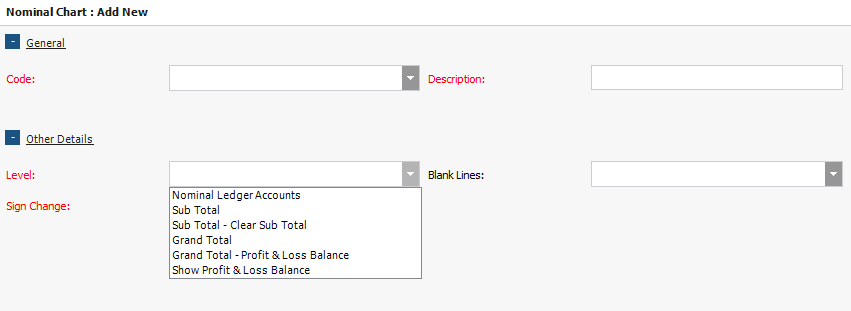
Enter a numeric code (this will determine where in the report the total will show) and a description, choose what level you require, 'Nominal Ledger Accounts' level will enable you to link a Nominal Ledger Account directly to it, other levels are further up the hierarchy. In the above example 'Sales' and 'Cost of Sales' add in to a total 'Gross Margin', Overheads are added to this total to give you 'Net profit before taxation', and then 'Tax & Dividends' are calculated and added to the total 'Net Profit'.
Sign change determines how the values are shown in the report, for revenue values by default would show as negative, if you choose to sign change Sales (as in the example above and screen shot below) values will show as positive in the report, though of course calculate as negative values in any totals.
Below is a worked example report using the above hierarchy:
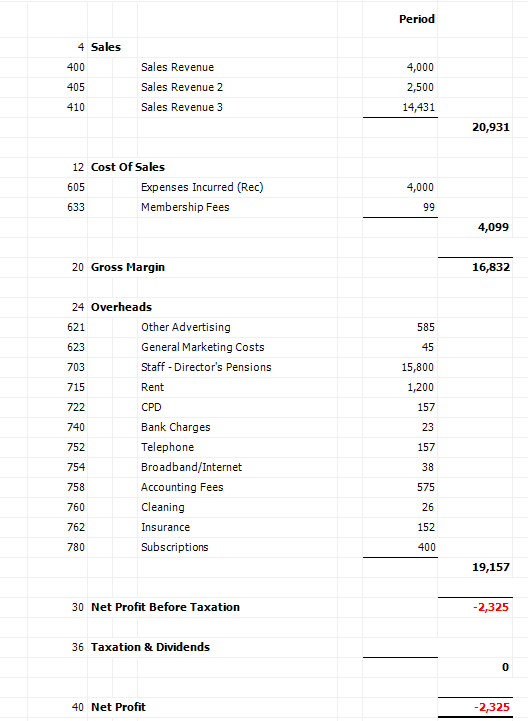
For further information on running the reports see Accounts Production.
