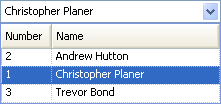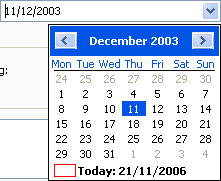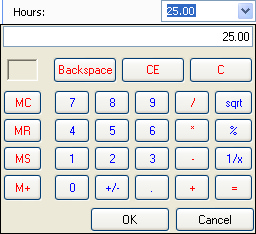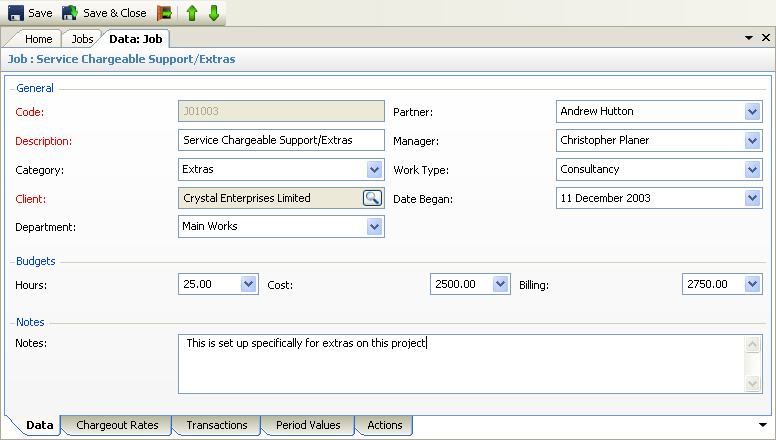
The key functionality for any displayed form is as follows:
Toolbar - the main features are as follows (note controls with red captions signify that input is mandatory):
|
Will force saving of the form data without closing the form |
|
|
Will save the form data and then close the form |
|
|
Only available when adding new records - will save the form data and then clear the form to allow a further addition |
|
|
Will close the form. If any data has been amended, the user will be prompted whether to close or not. |
|
|
Will display the previous record on the underlying grid view. Not available when adding a new record. |
|
|
Will display the next record on the underlying grid view. Not available when adding a new record. |
Form Controls - these can be used as follows:
|
Basic data entry control - subject to a maximum number of characters |
|
|
Combo selection control - allows selection from a drop down list
|
|
|
Form Assistant selection control - when the user clicks on the button a separate pane will appear on the right hand side of the screen allowing search and selection from the underlying table |
|
|
Date selection control - for date values - these can either be typed into the control or selected from the calendar by clicking on the down arrow |
|
|
Calculator control - for numeric values - these can either be typed into the control or selected from the calculator by clicking on the down arrow |
Data Form Tabs - any number of additional tabs may be shown at the foot of the data form - these can be activated by clicking on each tab.
NOTE - when adding new items, the Data tab only will be visible. The other tabs will become visible once the data has been saved.