

The Desktop application will typically be run by double clicking on the TallyPro icon (see above) on you desktop. If this is not present, select Start ... Programs ... TallyPro ... TallyPro.
If neither of these are present, you could try locating the program executable file (TallyProWin.exe) in the 'C:\Program Files(X86)\TallyPro\bin' folder and double clicking on it.
Finally, if you are not able to find the executable file, you should contact your System Administrator or email Commercial Software Limited.
Once run, the following Log-in screen will appear:
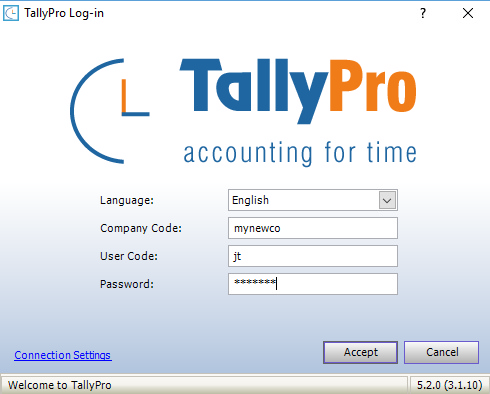
The following selections can be made:
Language - by default this is set to English but (if enabled) other languages may be selected
Company Code - this is the code Emailed after the company had been created - see also New Company Creation. Note the code is not case sensitive.
User Code - this is the login code for the user - this is not case sensitive
Password - this is the login password for the user - this is case sensitive
Clicking the Accept button should log you in to the program.
In there is an error in connection, you should ask your System Administrator to check whether you have any firewall or proxy issues. The Connection Settings link will enable you to configure your system accordingly.
