
For organisations using the hosted service from Commercial Software Limited, a new company can be created directly from the TallyPro web site (http://www.tallypro.co.uk/free-trial/) or via a link from an Evaluation CD or email.
The New Company creation process is web based and will lead the user through a few basic steps, as follows:
New Company Details
The following details will be required for the company:
•Company Name - the full name of the company (3 - 30 characters)
•Telephone - the telephone number for contact purposes (max. 20 characters)
Initial User Details
An initial user needs to be created for the company so that the software can be accessed. The following details are required for the initial user:
•First Name - user's first name (2 - 35 characters)
•Last Name - user's last name (2 - 35 characters)
•User Login Code - the login code (or user name) - this would normally be an abbreviation of the user's name or their initials (2 - 15 characters). Note the login code is not case sensitive
•Password - this should be the initial login password for the user (2 - 20 characters). The password can contain any valid characters and is case sensitive, Note - On first log in you will be required to enter a new password.
•Email - A valid email address is required so we can send a confirmation email with your unique company code once the setup has been completed successfully. The Email address supplied will be assigned to the new company, and also to the initial user set up above. These details can be amended at a later stage. Commercial Software Ltd will never share your Email address with any 3rd parties.
This initial user will also be setup as an employee. Users are people who are permitted to log in to the program, whereas Employees are people who charge time to clients and jobs. For more information on this subject see Users vs Employees.
Additional users and employees can be added from within the program.
Company Costing Type
TallyPro supports two types of costing Commercial and Professional.
•Commercial type uses job or project numbers linked to a Client, with optional subsidiary codings defined. Example organisations for this costing type include construction companies, surveyors, software houses etc...
•Professional type is referenced directly to a client, with optional separate matters or subsidiary codings defined. Example organisations for this costing type include accountants, solicitors, consultants etc.
Commercial timesheet input:
Job/Client: Mandatory
Work Types/Activity: Optional
Subsidiary Codes: Optional
Professional timesheet input:
Client: Mandatory
Work Types/Activity: Optional
Matters/Subsidiary Codes: Optional
The costing type is extremely important and it cannot be amended later, as it defines not only the way in which the data is stored by the program, but also the other configuration options available.
If you require any help in making this decision or for more information please contact us at Commercial Software.
Once all the above data has been entered, click on the 'Register Your Company' button.
An automated Email will be sent to the address you entered confirming the company creation and the login details for the new company. If you do not receive a registration Email with your company code, please first check your spam/junk folder. If the Email is still not showing please contact us at Commercial Software.
The next step is to install the desktop program to allow you to log in and use the program.
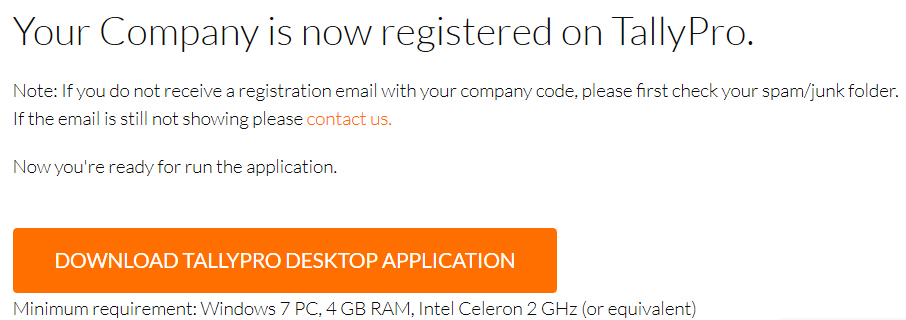
Click on "Download TallyPro Desktop Application" to install the software. If the desktop software is required on additional pc's follow this link http://www.tallypro.co.uk/free-trial/ . Scroll down to the bottom of the page to the 'Downloads for Existing Users' heading and click on the 'TallyPro Desktop Application' link.

Note a cut down App version is also available that will work with a standard browser or on a phone/tablet so the full version may not be required for all Users. See website for details.
If you have any problems installing the program or logging in, or would like to discuss the extensive configuration options, please contact us at Commercial Software.
It is recommended that system configuration takes place when the program is first accessed - see System Configuration
