
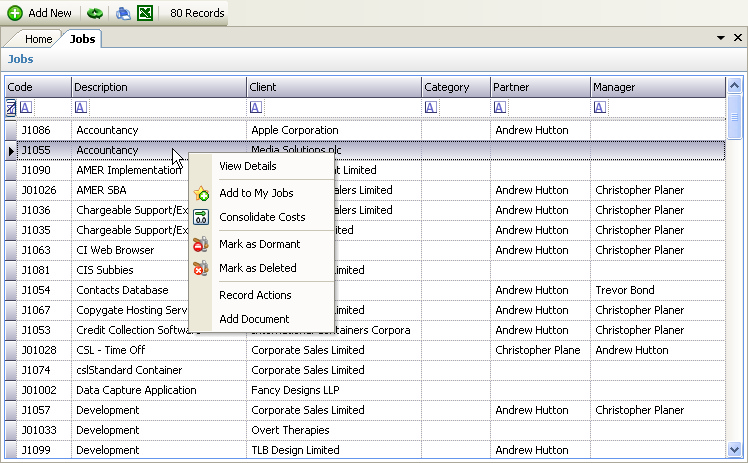
The above program is loaded when the Jobs link is clicked from the Navigation Pane.
Please refer to the Grid Views for how to use the Jobs grid view. In addition to the standard features described in the link, the following options are available:
•Add New - this can be chosen from the Toolbar and will display a blank Job Details page ready for the data to be entered for a new job.
•View Details - this can be chosen by double clicking the mouse on a row, or by right clicking the mouse over a selected row and choosing View Details, and will display the Job Details for the selected job.
•Add to My Jobs - this can be chosen by right clicking the mouse over a selected row and will add the selected job to the My Jobs listing.
•Consolidate Costs - this can be chosen by right clicking the mouse over a selected row and will display the Consolidate Costs program with the selected job.
•Mark as Dormant - this can be chosen by right clicking the mouse over a selected row and will allow the selected job to marked as Dormant. NOTE - Jobs are never physically deleted from the database as their costs may be required for a substantial period of time after they become dormant. They may be re-instated from the Dormant Jobs view.
•Mark as Deleted - this can be chosen by right clicking the mouse over a selected row and will allow the selected job to marked as Deleted. NOTE - Jobs are never physically deleted from the database as their costs may be required for a substantial period of time after they become deleted. They may be re-activated from the Deleted Jobs view.
•Record Actions - this can be chosen by right clicking the mouse over a selected row and will display the New Actions dialog box. Actions created will be saved against the job and can be viewed in the Job's Actions tab. They may also appear in the User's To Do list.
•Add Document - this can be chosen by right clicking the mouse over a selected row and will display the New Document dialog box. Documents created will be saved against the job and can be viewed in the Job's Documents tab.
