
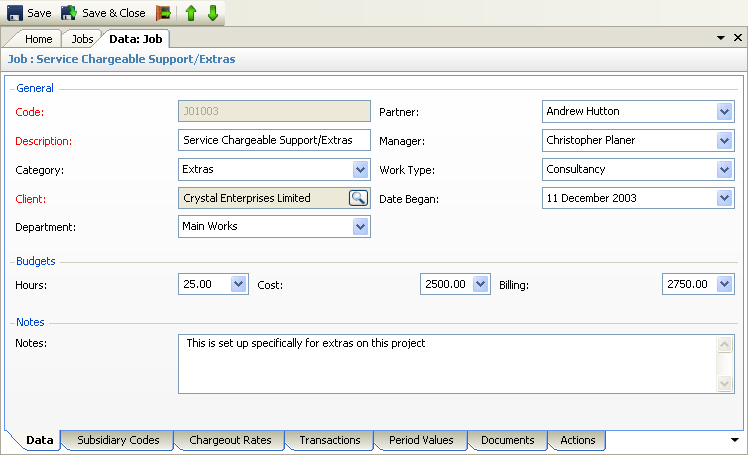
The above program is loaded when a Job row is double clicked, or the 'View Details' option selected on a right mouse click, from the Jobs view. The exact fields that appear will depend on the System Configuration. For example, the above example shows the fields applicable to the Commercial costing type with specific subsidiary codes defined.
Please refer to the Data Forms for how to use the Jobs data form. In addition to the standard features described in the link, the following tabs are available:
•Subsidiary Codes - only if the 'Use Specific Codes' option for Subsidiary Codes has been selected in the System Configuration settings, this will show all the specific codes created for the job - see Specific Details
•Charge out Rates - only if the 'Allow Specific Rates' option for Clients has been selected in the System Configuration settings, this will show all the specific charge rates per employee created for the job - see Specific Rates.
•Transactions - this will display all postings for the job - see Transaction Views. For the Professional costing type, transactions can be viewed from the Client Details program
•Period Values - this will display the period values for the job - see Period Views
•Documents - this will display any documents saved against the job - see Document Views
•Actions - this will display all actions for the job - see Action Views
Depending on the exact configuration of the system, the following data fields may be available for input / editing:
•Code - this would normally be a job number or code (1 - 15 characters forced upper case). NOTE - the required format of the code can be specified by the Job Input Mask in the System Configuration settings. If the program is required to maintain the job number sequence (i.e. increment the last job number for each new job), this specified by the Auto Number check box in the System Configuration settings. NOTE an additional Prefix can be specified so that all job numbers start with a given letter or letters.
•Description - the description of the job
•Category - optional selection of a category from a list of all Job Categories
•Client - the client for whom the job is being undertaken - this can be amended via the Form Assistant
•Department - optional selection of a department from a list of all Departments
•Partner / Director - optional selection from a list of all employees
•Manager - optional selection from a list of all employees
•Work Type - optional selection from a list of work types. This will default all postings for the job to this work type which in turn will determine the charge band to be applied - see Work Types
•Date Began - this defaults to the date the job was created but can be overwritten
•Budgets - these are optional but can be used to monitor eventual costs and billings against those budgeted. See Period Views for how to specify billing budgets per period for each job
•Notes - these are optional
