
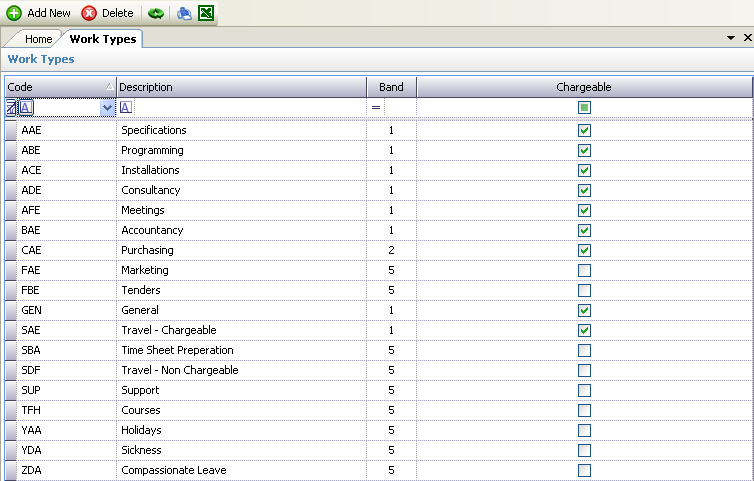
Work Types are used to analyse employees' time spent as specified on their time sheets. Work types can include all possible activities including both chargeable and non-chargeable time (e.g. courses, holidays, sickness).
The transaction files store details of all work types used for each employee. Reports can be generated from these files showing a full 12 month detailed analysis of all employees time spent on different activities.
The coding structure is extremely important and should be defined BEFORE any attempt is made to create Jobs / Matters or input time sheets. The prints that result from the work type transaction file are described in the Time Reports section.
The following is an example of a work type structure for a firm of accountants:
Work Type |
Description |
Rate Band |
AAE |
Audit |
1 |
ABE |
Accountancy |
1 |
ABG |
Bookkeeping |
2 |
CAF |
Computer Input |
4 |
DGG |
Taxation - Personal |
2 |
DFG |
Taxation - Corporate |
1 |
EEE |
Company Formation |
1 |
FAA |
Investigations |
1 |
SBA |
Time Sheet Preparation |
5 |
SDF |
Travelling - Non Chargeable |
5 |
TFH |
Courses |
5 |
YAA |
Holidays |
5 |
YDA |
Sickness |
5 |
ZDA |
Compassionate Leave |
5 |
Reports can be generated by employee, by department or for the company in total, and provide not only the 12 month history but also the MAT (Moving Annual Total) expressed both in hours and percentages.
The work type reference is a 3 character alphanumeric code which can be totally defined by the user.
The rate band is a single number in the range 1 to 5 and defines the band per employee at which any time costed to any job with the work type reference will be costed. For example, if an employee is costing time to Job 1234 the work type for which is ABC, and the rate band for ABC is 4, then the hours input from the time sheet will be costed at the employee's rate band 4.
Please refer to the Grid Views for how to use the Work Types grid view. In addition to the standard features described in the link, the following options are available:
•Add New - this can be chosen from the Toolbar and will display a blank Work Type Details page ready for the data to be entered for a new work type.
•Delete - this can be chosen from the Toolbar and will allow the work type to be deleted subject to confirmation
•View Details - this can be chosen by double clicking the mouse on a row and will display the Work Type Details for the selected work type.
