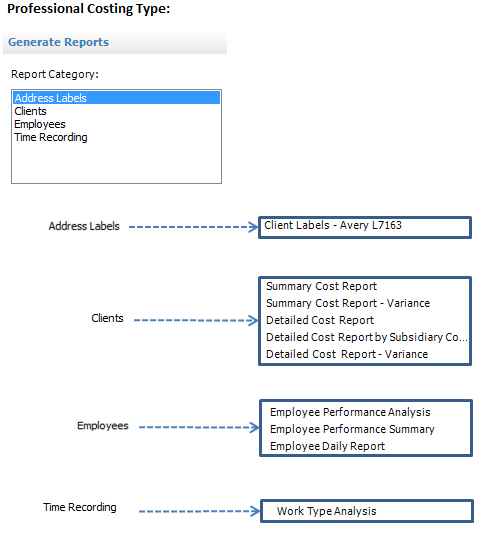|
|
The range of reports depends upon the Costing Type (Commercial or Professional - see above) and on the exact configuration of the system. Once you select the 'Report Category' the relevant reports for that category will be shown.
Click on the descriptions below to see the individual help topic:
•Client Labels - print labels in an 'Avery label L7163' format for mailshots
•Employee Performance Analysis - this analysis of time charged and recovered shows all clients/jobs which an employee has worked over the period specified, the time charged by the employee, the time charged in total, the write offs, the billings and calculates the recovery (in value and percentage terms) per job and per employee in total
•Employee Daily Report - this daily analysis of weekly time sheet data can be generated by employee showing each time sheet entry analysed into daily columns, totaled and then compared to a standard daily hours total
•Summary Cost Report - one line per client or job showing totals of hours worked, charged time, billings and resultant work in progress with full drill down to underlying posting detail
•Detailed Cost Report - one line per posting transaction showing all costs including hours worked, charged time and expenses and billings
•Detailed Cost Report By Code - one line per posting transaction showing all costs including hours worked, charged time and expenses and billings, grouped and subtotaled by each subsidiary coding / matter within each client / job
•WIP Forecaster - NOTE - this report is only available if the 'Use Years and Periods' option is selected. This report shows a comparison of the actual and budget billing values per job or client, over a fiscal year
•Work Type Listing - XXXX
•Work Type Analysis - an analysis of time charged analysed over work types generated by employee provides not only the 12 month history but also the MAT (Moving Annual Total) of the hours charged against each type
•Employee Listing - XXXX
•Job Listing - XXXX
•Employee History Report - XXXX
To run a report, either click on the 'Run Report' button or double click on the report row in the grid. For most reports, a selection range or options will be available and, once selected, the 'Run Report' button would be clicked again to obtain the final report.
To request a report, Email cslsupport@commercialsoftware.co.uk . Commercial Software will normally integrate any generic report requests into the program either as a Report or a Data View. Company specific (i.e. non-generic) reports may be subject to a charge.