
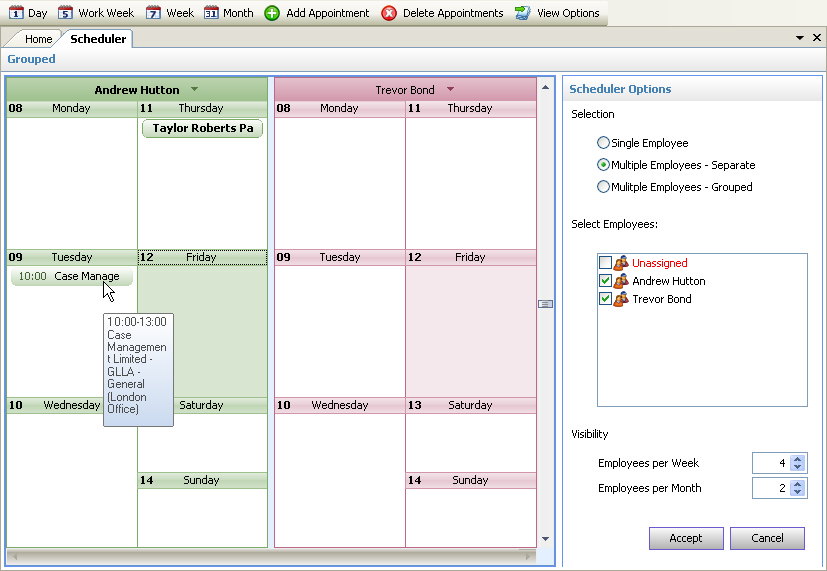
The Scheduler Options form assistant screen allows users to set the visibility of one or more employees in one of three modes:
•Single Selection - just one employee can be selected
•Multiple Employees - Separate - more than one employee can be selected and the schedules for each one shown side by side - as above for two employees in a weekly view
•Multiple Employees - Grouped - more than one employee can be selected and their schedules will be merged into one view
The employees available for selection will include:
•The current user
•Any other employees for whom the current user is a posting delegate
•An 'unassigned' user - this allows tasks to be created where the employee performing that task has not yet been allocated
The Visibility options allow the user to determine how many employees can be displayed on a single page view. If there are more employees selected than are capable of being shown on a single page, the scroll bars will enable all employees to be viewed.
Once displayed, appointments can still be created via the menu or by double clicking on date. Appointments can also be dragged from one employee and dropped on another.
