
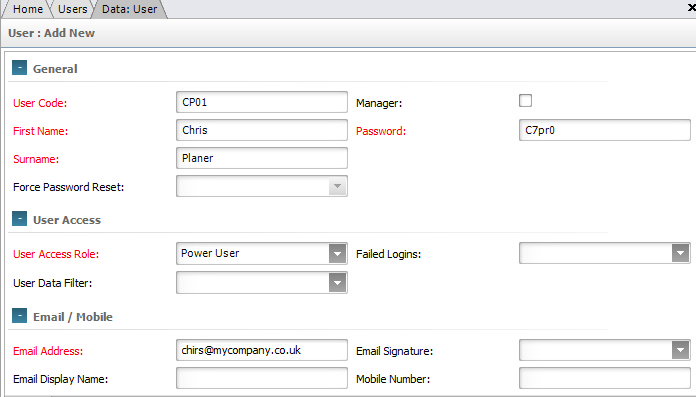
The above program is loaded when a User row is double clicked from the Users view. NOTE - when adding Users who are also Employees it is quicker to use the New User & Employee Wizard
Please refer to the Data Forms for how to use the Users data form.
Depending on the exact configuration of the system, the following data fields may be available for input / editing:
•User Code - the login code (or user name) - this would normally be an abbreviation of the user's name or their initials (2 - 15 characters). The login code can contain any valid characters and is not case sensitive. The code can be changed at any time as may be required if the user's name changes.
•First Name - user's first name (2 - 35 characters)
•Surname - user's surname or last name (2 - 35 characters)
•Force Password Reset - If a password is reset by an Admin User or a new User is created the password is only temporary. When the User has successfully logged in they will have to specify a new password in order to proceed. You can manually force a reset on next log in by changing this flag to 'YES'
•Manager - If User should be selectable as a Manager this box should be checked
•Password - this should be the initial login password for user (2 - 20 characters). The password can contain any valid characters and is case sensitive
•User Access Role - this should be a number in the range 1 to 9 (9 = 'Power User') and will define which features are available to the user.
•User Data Filter - You can set filters to restrict Users access to data (For example by Department or Category) - Please contact us to use this feature
•Failed Logins - Records number of failed logins, after 5 failed logins the User will become locked
•Email Address - this should be the user's email address (max. 75 characters).
•Email Display Name - the name to appear as the Sender of emails
•Email Signature - a multi line signature that can appear at the foot of any Emails created by the user
•Mobile Number - Optional field
