
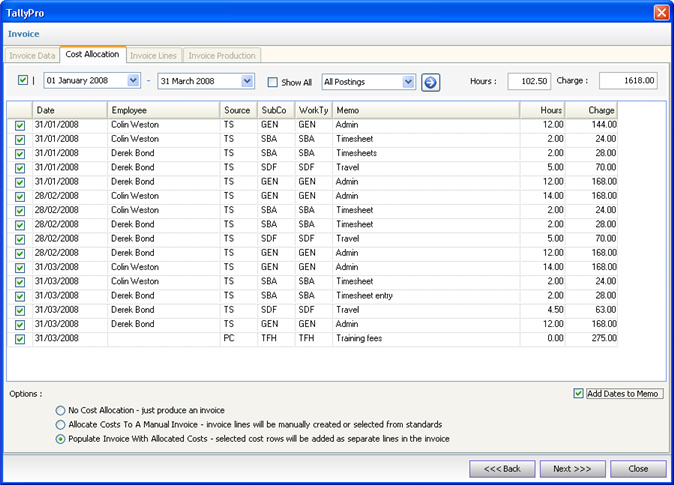
This screen will initially show all the 'unallocated' costs for the select client (Professional version) or Job (Commercial version). Unallocated costs are those posted costs (time sheets, expense claims and other costs) that have not been either previously invoiced, or consolidated against billing entered manually into TallyPro. The TallyPro help file should be consulted for more information on postings and cost consolidation.
The grid functionality is similar to the TallyPro Transaction Views grid, together with a check box on the left side of the Selection Bar which can select or deselect all postings shown. Two fields on the right side of the Selection bar show the totals of the hours and charge for the rows ticked.
To allocate costs for the invoice, either manually select each row by ticking the box on the left column of the row or by automatically selecting all as described above. When selecting and de-selecting rows, the hours and charge totals will change automatically.
NOTE - The allocation of costs is not compulsory and an invoice can be created without any cost allocation by selecting the first Option - see below
When the selection is complete, three options are available as follows:
•No Cost Allocation - a manual invoice can be produced without any cost allocation - all costs will still be available to be allocated to another invoice - or the costs can be manually allocated to the invoice produced at a later date via the TallyPro Cost Consolidation routine. A manual invoice is one where the user add the invoice lines manually or chooses them from the Standard Invoice Lines (Invoice Paragraphs) created.
•Allocate Costs To A Manual Invoice - a manual invoice can be produced where the total invoice net value will be allocated against the selected costs and these costs will then no longer be available to be invoiced. A manual invoice is one where the user add the invoice lines manually or chooses them from the Standard Invoice Lines (Invoice Paragraphs) created.
•Populate Invoice With Allocated Costs - each row of the allocated costs will appear as a separate invoice line using the default VAT and Nominal codes specified on the Invoice Data tab. Each invoice line can however be amended before the invoice is finally produced. The user also has the option here of adding the cost dates (e.g. time sheet dates) to the memo of each invoice line.
Once an option has been selected, the Next button should be clicked to move to the Invoice Lines tab. Alternatively the Back button can be clicked to move back to the Invoice Data tab.
