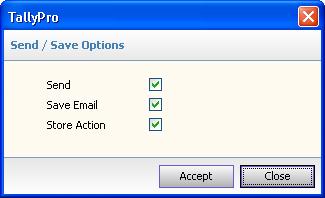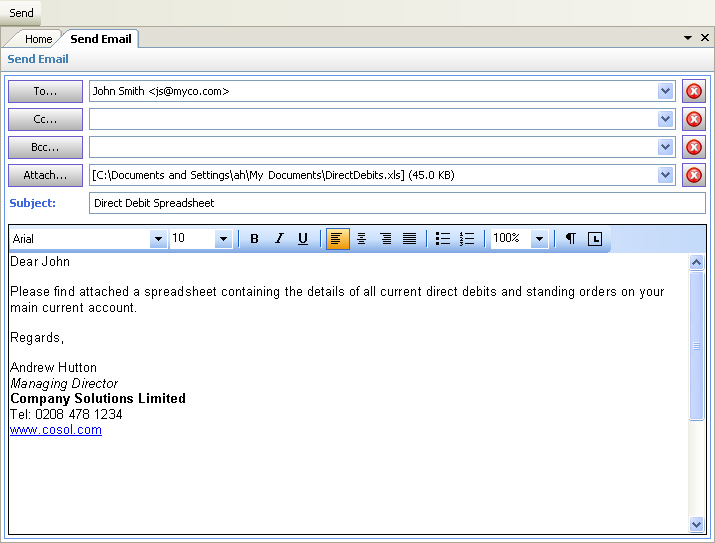
The TallyPro Email Editor allows users to send emails from within the TallyPro program without having Outlook or another email client installed. The only requirement is that an SMTP Server address is provided in the Company Setup.
The Email Editor can be opened from various parts of the program as follows:
•From the main menu (Tools ... Send Email) - this will enable users to send an email to any recipient - the email will not however be saved nor will it create an action.
•By right clicking on a Client / Contact / Employee (via their grid view) and selecting Add Recipient ... To / Cc / Bcc - the name and email address will automatically be populated in the form and the 'Send / Save' button will appear (see below)
•By right clicking on one or more Clients / Contacts / Employees (via their grid view) and selecting Send Standard Email - the names and email addresses will automatically be populated in the form, together with the standard email merged with their data, and the 'Send / Save' button, and optionally the Previous / Next buttons, will appear (see below)
For other than the first option above, the following toolbar will replace the one shown above:
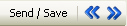
The key functionality for the form is as follows:
Toolbar Buttons - the main features are as follows:
|
Sends the email - the email will not however be saved nor will it create an action. |
|
|
Displays the following dialog box:
This allows the users to determine whether the email should: •Be Sent (to the recipients) and / or •Be Saved (as a document against the Client / Contact / Employee) and / or •Create an action that the email was sent (against the Client / Contact / Employee) |
|
|
Displays the previous email in 'multi select' standard email |
|
|
Displays the next email in 'multi select' standard email |
Buttons - the main features are as follows:
|
Displays a dialog box that enables a name and email address combination to be added to the 'To' list |
|
|
Displays a dialog box that enables a name and email address combination to be added to the 'Cc' list |
|
|
Displays a dialog box that enables a name and email address combination to be added to the 'Bcc' list |
|
|
Displays a dialog box that enables selection of documents to be attached to the email |
|
|
Enables deletion of the currently selected recipient or attachment |
Drop Down Boxes
There can be any number of recipients (of type 'To', 'Cc' or 'Bcc') or attachments and these can be viewed and selected via the drop down (combo) boxes.
Message Editor
This is a fully featured word processing editor with a standard toolbar and cut and paste facilities from other editors such as Word.