
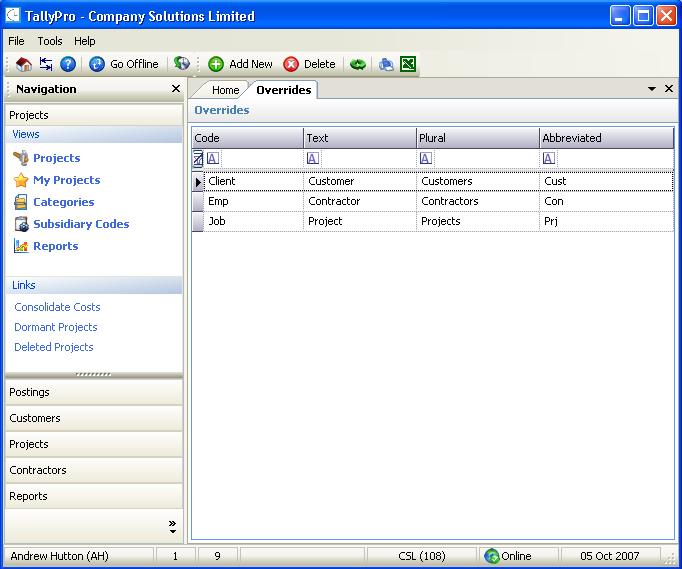
This program will show all the overrides created for the company. Overrides allow the default program descriptions to be overridden with text supplied by the user.
In the example above the following descriptions have been overridden:
•'Client' - has been changed to 'Customer'
•'Job' - has been changed to 'Project'
•'Employee' - has been changed to 'Contractor'
Due to the multi-lingual capabilities of the program, there are literally hundreds of codes that can be overridden - a full list can be obtained from Commercial Software Limited, some further actual examples are shown below:
Code |
Text |
Plural |
Abbr |
Cat |
Business Unit |
Business Units |
B. Units |
Client |
Customer |
Customers |
Cust |
Dep |
Cost Centre |
Cost Centres |
Cost Ctr |
Emp |
Contractor |
Contractors |
Contractor |
Job |
Project |
Projects |
Proj |
Manager |
Lead Consultant |
Lead Consultants |
Lead Cons |
Matter |
Task |
Tasks |
Task |
Matter |
Project/Service |
Projects/Services |
Project/Service |
Matter |
Work Type |
Work Types |
Work Type |
Matter |
Project (If Applicable) |
Projects |
Proj (If Applicable) |
Partner |
Director |
Directors |
Director |
WorkType |
Activity |
Activities |
Activity |
Please refer to the Grid Views for how to use the Overrides grid view. In addition to the standard features described in the link, the following options are available:
•Add New - this can be chosen from the Toolbar and will display a blank Override Details page ready for the data to be entered for a new override.
•Delete - this can be chosen from the Toolbar and will allow the override to be deleted subject to confirmation
•View Details - this can be chosen by double clicking the mouse on a row, or by right clicking the mouse over a selected row and choosing View Details, and will display the Override Details for the selected override
