
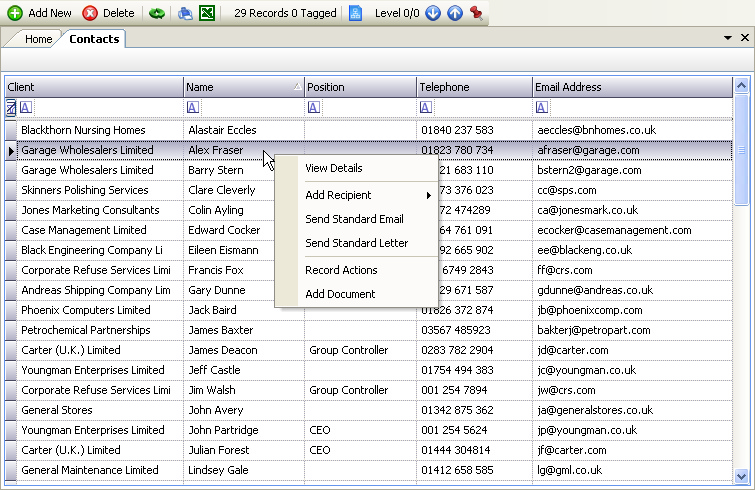
The above program is loaded when the Contacts link is clicked from the Clients navigation pane. This will display all contacts created for all clients.
Please refer to the Grid Views for how to use the Contacts grid view. In addition to the standard features described in the link, the following options are available:
•Add New - this can be chosen from the Toolbar and will display a blank Client Contact Details page ready for the data to be entered for a new contact.
•Delete - this can be chosen either from the Toolbar or by right clicking the mouse on a selected row.
•View Details - this can be chosen by double clicking the mouse on a row, or by right clicking the mouse over a selected row and choosing View Details, and will display the Client Contact Details for the selected contact.
•Add Recipient - this can be chosen by right clicking the mouse over a selected row and will add the contact (subject to a valid email address) to be added to an email as either To, Cc or Bcc - see Email Editor. If the Email Editor is closed, a new Email will be created with the contact's email address, otherwise the contact's email address will be added to the list of recipients.
•Send Standard Email - this can be chosen by right clicking the mouse over a selected row and will display the Standard Document dialog box for selection of a contact standard email.
•Send Standard Letter - this can be chosen by right clicking the mouse over a selected row and will display the Standard Document dialog box for selection of a contact standard letter.
•Record Actions - this can be chosen by right clicking the mouse over a selected row and will display the New Actions dialog box. Actions created will be saved against the contact and can be viewed in the Contact's Actions tab. They may also appear in the User's To Do list.
•Add Document - this can be chosen by right clicking the mouse over a selected row and will display the New Document dialog box. Documents created will be saved against the contact and can be viewed in the Contact's Documents tab.
