
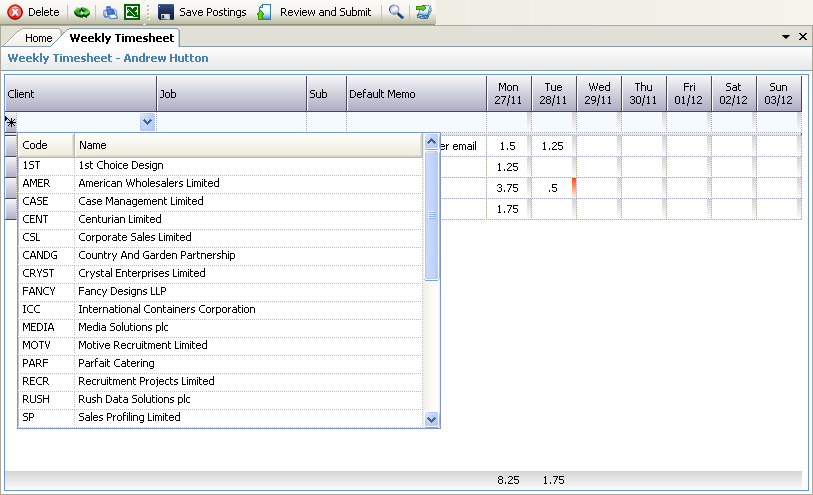
The TallyPro posting grids fall into two categories:
•Weekly Timesheets (see above) - where defined weekly dates are presented as columns so that multiple time entries can be posted to a particular job / client on one row.
•Others - these are based on individual dates for each posting row
The exact layout and content of each grid will depend upon the System Configuration settings, namely:
•Costing Type - for Commercial costing type, both Clients and Jobs will be available whereas for the Professional costing type, only Clients will be shown
•Job Selection - for the Commercial costing type only. The 'Filter Jobs By Client' option allows selection of the client first and then a selection of the jobs set up for that client (as shown above). The 'Show All Jobs' option allows selection of the job first which then shows the client for information.
•Main Code Input - selecting the 'Select From All Codes' option will display all jobs (Commercial costing type) or all clients (Professional costing type), whereas selecting the 'Select From My Codes' option will only display the 'My Jobs' or 'My Clients' listing.
•Sub (Subsidiary Code) - for the Commercial costing type only, this will only be displayed if the Subsidiary Codes usage is set to other than the 'Do Not Use' option.
•Mtr (Matter) - for the Professional costing type only, this will only be displayed if the Matters usage is set to other than the 'Do Not Use' option.
•Wrk (Work Type) - this will only be displayed if the 'Use Work Types' is ticked and either the Subsidiary Code usage or the Matter usage is not set to 'Use Work Types'. In the latter case, the work types will already be displayed in the Sub / Mtr column.
The key functionality for any displayed grid is as follows:
In Cell - in addition to normal in-cell editing, the following features are available:
|
Allows selection from the drop down list either by clicking the down button or pressing the F4 function key (see example above) |
|
|
Allows entry of dates either directly into the formatted cell or by clicking the down button (or F4 function key) to display a date selector dialog box |
|
Totals |
Totals of all numeric columns - e.g. hours (see above), costs, billings are shown at the foot of the grid |
Toolbar - the main features are as follows:
|
Allows the selected row to be deleted |
|
|
Refreshes the grid - useful if the underlying data has changed since the grid was opened |
|
|
Print - displays a print preview of the grid data - this can then be modified (e.g. margins, orientation) before actual printing. NOTE - the prints from the Review And Submit screen are probably better for a permanent record of postings |
|
|
Export to Excel - this will generate an Excel spreadsheet containing the grid data and formatting |
|
|
Save Postings - this will save any new or amended postings. NOTE - this is done automatically when the program is unloaded |
|
|
Review and Submit - this allows the postings to reviewed - either by the user or by an authorised manager - see Review And Submit |
|
|
Form Assistant - this will invoke the Form Assistant which can be useful for searching and selecting key data. |
|
|
Populate Timesheet - see Weekly Timesheets |
Header Bar - this can be used to sort any column as follows:
|
Clicking once on a column header will sort the data in ascending order |
|
|
Clicking again on a column header will sort the data in descending order |












