
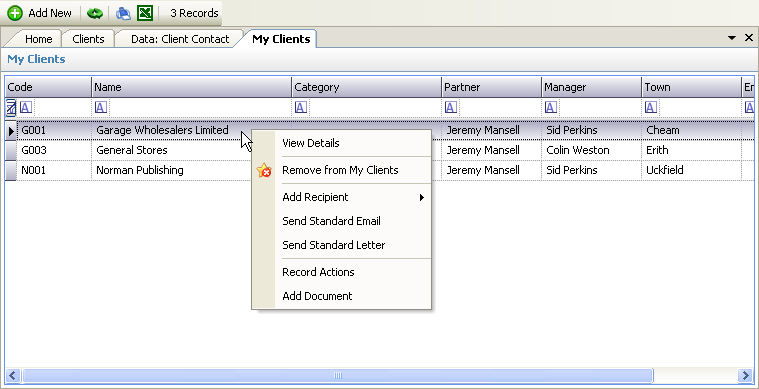
The above program is loaded when the My Clients link is clicked from the Navigation Pane.
My Clients are useful to maintain a list of current or favourite clients linked to the logged in user. They can also be used to automatically populate a weekly timesheet at the start of each week to avoid having to continually select the same clients - see Weekly Timesheets.
Please refer to the Grid Views for how to use the My Clients grid view. In addition to the standard features described in the link, the following options are available:
•Add New - this can be chosen from the Toolbar and will display a blank Client Details page ready for the data to be entered for a new client.
•View Details - this can be chosen by double clicking the mouse on a row and will display the Client Details for the selected job.
•Remove from My Clients - this can be chosen by right clicking the mouse over a selected row and will remove the selected client from the My Clients listing.
•Add Recipient - this can be chosen by right clicking the mouse over a selected row and will add the client (subject to a valid email address) to be added to an email as either To, Cc or Bcc - see Email Editor. If the Email Editor is closed, a new Email will be created with the client's email address, otherwise the client's email address will be added to the list of recipients.
•Send Standard Email - this can be chosen by right clicking the mouse over a selected row and will display the Standard Document dialog box for selection of a client standard email.
•Send Standard Letter - this can be chosen by right clicking the mouse over a selected row and will display the Standard Document dialog box for selection of a client standard letter.
•Record Actions - this can be chosen by right clicking the mouse over a selected row and will display the New Actions dialog box. Actions created will be saved against the client and can be viewed in the Client's Actions tab. They may also appear in the User's To Do list.
•Add Document - this can be chosen by right clicking the mouse over a selected row and will display the New Document dialog box. Documents created will be saved against the client and can be viewed in the Client's Documents tab.
