
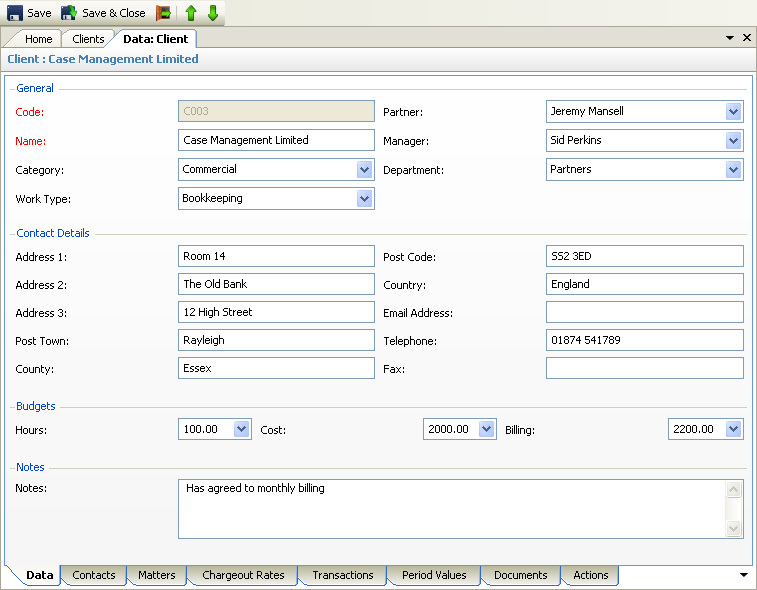
The above program is loaded when an Client row is double clicked, or the 'View Details' option selected on a right click, from the Clients view. The exact fields that appear will depend on the System Configuration. For example, the above example shows the fields applicable to the Professional costing type with specific matters defined.
Please refer to the Data Forms for how to use the Clients data form. In addition to the standard features described in the link, the following tabs may be available:
•Contacts - this will display all the contacts for the client - see Client Contacts
•Matters - for the Professional costing type only, and only if the 'Use Specific Codes' option for Matters has been selected in the System Configuration settings, this will show all the specific matters created for the client.
•Charge out Rates - for the Professional costing type only, and only if the 'Allow Specific Rates' option for Clients has been selected in the System Configuration settings, this will show all the specific charge rates per employee created for the client - see Specific Rates.
•Transactions - for the Professional costing type only, this will display all postings for the client - see Transaction Views. For the Commercial costing type, transactions can be viewed from the Job Details program
•Period Values - this will display the period values for the job - see Period Views
•Documents - this will display any documents saved against the client - see Document Views
•Actions - this will display all actions for the client - see Action Views
Depending on the exact configuration of the system, the following data fields may be available for input / editing:
•Code - this would normally be an abbreviation of the client's name or part of a company coding policy (1 - 15 characters forced upper case). NOTE - the required format of the code can be specified by the Client Input Mask in the System Configuration settings. Note if you are going to export invoices to an external Accounting system (eg Sage, Xero, Kashflow, Quickbooks etc) it is important to ensure that Client codes match on both systems.
•Name - the name of the client
•Category - optional selection of a category from the Client Categories
•Partner / Director - optional selection from a list of all employees
•Manager - optional selection from a list of all employees
•Contact Details - these are optional
•Budgets - these are optional but can be used to monitor eventual costs and billings against those budgeted. See Period Views for how to specify billing budgets per period for each client.
•Notes - these are optional
