
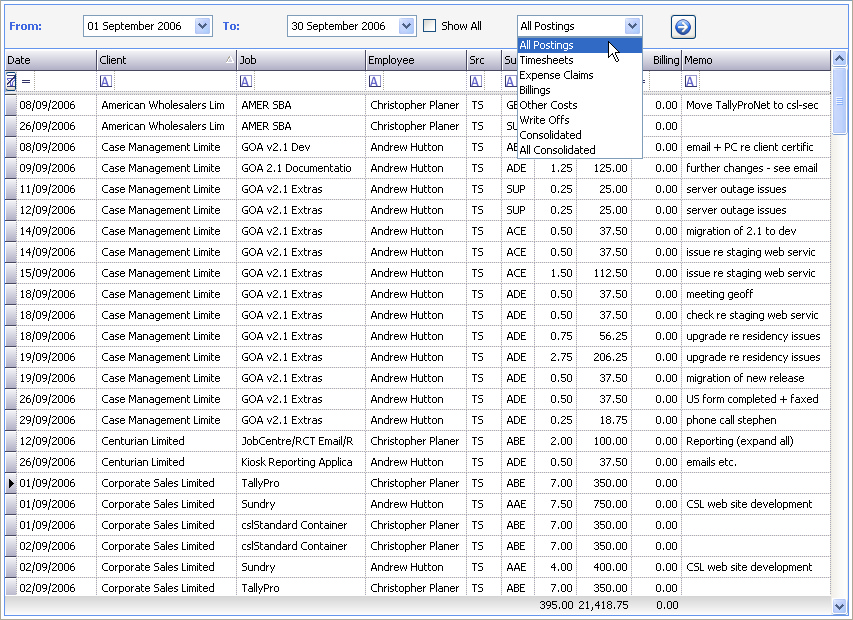
Transaction Views can be called from the following programs:
•Postings - Past Postings
•Jobs - Transactions (filtered for selected job)
•Employees - Transactions (filtered for selected employee)
Once loaded the transactions can be further filtered via:
Selection Bar
•Selection of From and To dates - the view will only contain posting between these dates
•Selection of 'Show All' check box - the view will contain all postings irrespective of date
•Selection of Posting Type (as in example above) - the view will only contain the selected posting type - see Posting Type Views below
•Once a selection has been made - click on the Go button (->) to refresh the view
Filter Bar
•For further information on this feature please see Filter Bar
The following options are available:
•Double Click - on a selected transaction will enable editing of that transaction's details - see Edit Postings
Once the desired view is obtained, the grid can be printed or exported to an Excel spreadsheet - see Grid Toolbar
The following posting type views are available:
•All Postings - all current postings together with any consolidated balances
•Timesheets - just timesheets
•Expense Claims - just expense claims
•Billings - all current billings together with any consolidated billings
•Other Costs - just other costs
•Write Offs - all current write offs together with any consolidated write offs
•Consolidated - all consolidated postings (i.e. the ones that have been consolidated and no longer appear on reports)
•All Consolidated - all consolidated postings together with current postings (i.e. ignoring consolidations)
For more detail on Consolidations - see Consolidate Costs.
