
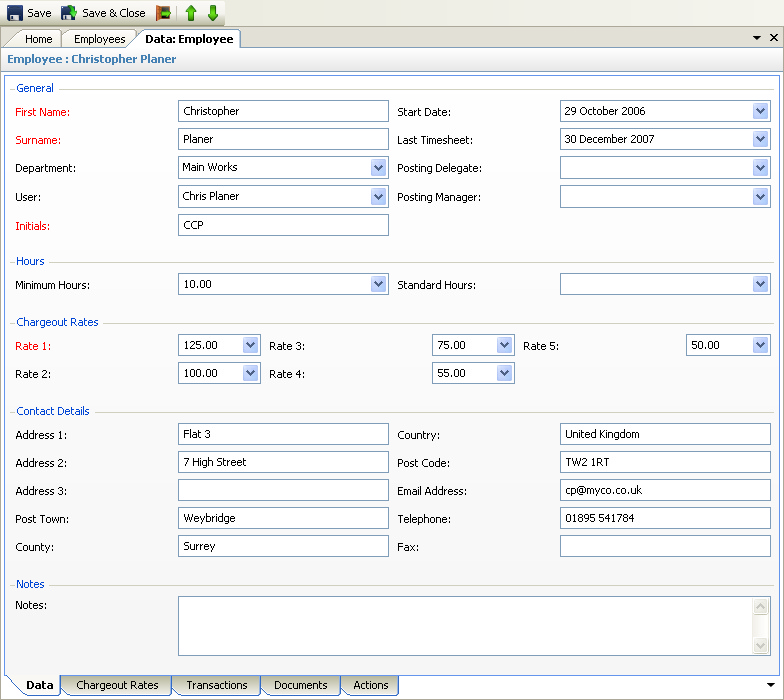
The above program is loaded when an Employee row is double clicked, or the 'View Details' option selected on a right click, from the Employees view.
Please refer to the Data Forms for how to use the Employees data form. In addition to the standard features described in the link, the following tabs are available:
•Charge out Rates - only if the 'Allow Specific Rates' option for Clients (Professional version) or Jobs (Commercial Version) has been selected in the System Configuration settings, this will show all the specific charge rates per client / job created for the employee - see Specific Rates.
•Transactions - this will display all postings for the employee - see Transaction Views
•Documents - this will display any documents saved against the employee - see Document Views
•Actions - this will display all actions for the employee - see Action Views
Depending on the exact configuration of the system, the following data fields may be available for input / editing:
•First name - employee's first name
•Surname - employees surname or last name
•Department - the department to whom the employee belongs (optional)
•User - if the employee is also a User (see Users vs Employees) then their user details should be selected from the drop down
•Initials - a short form of identity
•Last Timesheet - the last timesheet date that has been posted for / by the employee
•Min. Hours - the minimum number of hours that must be posted for each week before the postings for that week are updated. If this field is blank the program will use the default value as specified in the System Configuration
•Posting Delegate - if the employee is not also a User then the User who is authorised to post time and expenses for them should be selected from the drop down - see also Posting Delegates
•Posting Manager - if another employee is responsible for authorising the time and expenses posted by the employee then this other employee should be selected from the drop down
•Charge out Rates - up to 5 charge rates can be specified for each employee
•Contact Details - there are entirely optional
•Notes - these are optional
